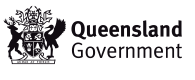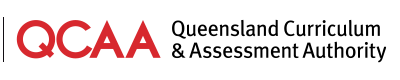2021 Assessment platform enhancements
- Alternative formats — Students who require alternative formats can now have this as a participation status, to account for their test attempts on the Assessment Platform. The disability adjustment code AF will need to be assigned to students who are given the Alternative format participation status.
- Writing scores for Year 3 students and Year 5, 7 and 9 students who completed writing will be displayed in the SSSR.
- Branching messaging has been inserted into the Public Demonstration site tests so that students can see this prior to NAPLAN 2021.
2020 Assessment platform enhancements
- Bulk class group changes — It is now possible to make bulk removal of class groups in Managing Student Participation and Disability Adjustments in the Preparing phase.
- Grey test disruption icon — Test Administrators’ dashboards will now show a grey triangle to indicate a test disruption experienced by the student but has not impeded the student experience. Test administrators should continue to monitor these should they change to red and require Test Administrator action.
- Third option for audio check — ‘I do not need to check my audio’.
- Android devices no longer supported.
2019 platform enhancements
- Colour themes are available to support access to NAPLAN Online for students with disability. Colour themes can display black text against five different colour backgrounds (white, blue, lilac, green and yellow). Visit the ACARA NAPLAN website for more information.
- Keyboard shortcuts are available for students who require a keyboard to access the questions instead of a mouse or pointer.
- The version number of the NAP Locked Down Browser now appears at the bottom of the menu when a student launches the application on their device.
- Specific Test Administrator (TA) session login(s) can be printed from Print TA Session Slip using the Select TA session logins drop-down list.