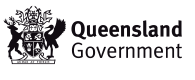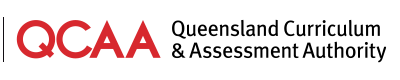Download video
Video transcript
Voiceover
The Kindergarten Transition Statement application is a free online tool for creating and sharing transition statements that are consistent in length and align to the QKLG learning and development areas.
Arranging access to the application
Voiceover
To access the application, kindergarten services first nominate Access Administrators. Then, Access Administrators assign roles to staff members, and create personal staff accounts.
The Access Administrators manage the responsible use of the application.
To nominate the kindergarten’s Access Administrators, complete the form found on the QCAA website.
Each nominee must provide a personalised email address for their personal Portal account.
Personal accounts are a security measure to protect children’s information. They are created using an individual’s unique email address, are private, and must not be shared with others
Next, Access Administrators identify who will use the application and what role they will be assigned. This form can be found in the Portal help guide.
The role a staff member is assigned will depend on the functions they perform in the application.
Staff with the ‘Editor’ role can only create and edit their own transition statements.
Staff with the ‘Submitter’ role can create, edit and submit their own transition statements.
Staff with the ‘Delegate’ role can create, edit and submit transition statements, including statements created by other staff.
Staff with the ‘Director’ role can perform all these functions, and they can also delete transition statements.
Kindergarten Access Administrator: Grant access to staff members
Voiceover
Access Administrators log in to the QCAA Portal to manage access for others.
They will see the Access Management and Kindergarten Transition Statement tiles.
Use the Access Management application to create personal staff accounts.
Select the Access Management application, click Create an account and follow the prompts.
A help guide is available for this process. Click Help in the topright corner of the page.
Inserting a logo for your kindergarten service
Voiceover
To insert a logo, click Org details in the Access Management application and follow the prompts. The logo will automatically appear on all transition statements
Creating classes
Voiceover
For services with multiple kindergarten classes, Directors and Delegates can use the Classes function to link teachers to a class.
Click on the Kindergarten Transition Statement application tile. Click Add class and enter a class name; then select Save class. Click Edit and add the teachers responsible for that class. Statements created by the teacher will link to their assigned class. Statements are locked for teachers not linked to that class. On the Summary page, the locked statements will appear greyed out.
Generating reports
Voiceover
Directors and Delegates can generate reports on the status of the transition statements. Click Reports and enter the required details. The report will show how many transition statements are ‘In progress’, ‘Completed’ or ‘Submitted’.
To find more information on kindergarten transition statements, go to the QCAA website Kindergarten section Supporting children’s transition to school.
Contact the QCAA
Voiceover
If you have questions about transition statements, get in touch with the QCAA using the details on the screen