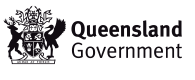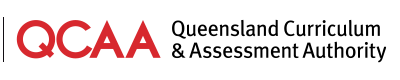You can get around this website using several methods of navigation.
Utility navigation
At the top right of each page are the following links and tools:
- Home — the QCAA home page
- Site map — an index of the site's pages
- Contact us — contact information for the QCAA
- Help — tips on using the site (you are currently viewing this section)
- Search — enter keywords in the box to find content on the site.
Primary navigation
The primary navigation menu bar is directly under the image banner near the top of each page. Each section contains related information. Hold your mouse over a heading to view a list of topics, and select the one you require.
Secondary navigation
The secondary navigation appears in the left-hand column of a page and is specific to each section in the site. Open and close the navigation menus by clicking the [+] or [-] symbol to the left of an item.
Breadcrumbs
This series of links displayed above the heading of each page shows the shortest path from the home page to your current location in the site. Click on a link to move to a previous page in the path.
Footer
The page footer contains links to our legal notices and information on the access keys you can use on our site. Links are also provided to information about translation and interpretation services for non-English speakers, and to the Queensland Government website, which provides access to information and services online.
Accessibility features
Access keys
Users with disabilities can use access keys to navigate to certain information using only the keyboard.
Skip links
Skip links at the beginning of a page allow users of assistive technology to move quickly to key information.
Logical tab order
Each page has a logical tab order for navigating without a mouse.