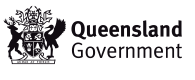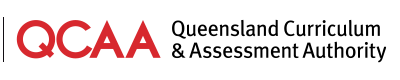If you need to print a document at a different size (e.g. you want to print an A3 document on A4) follow the appropriate steps for your software below.
Microsoft Word 2003 and Microsoft Word 2000
- Click File on the menu bar near the top of the window.
- Click Print... on the submenu and a dialog box will appear.
- Under Zoom (lower right), choose the paper size you need from the Scale to Paper Size list.
- Change any other settings you need to, then click OK.
Adobe Reader 6.0 or higher
- Click File on the menu bar near the top of the window.
- Click Print... on the submenu and a dialog box will appear.
- Under Page Handling (lower left), from the Page Scaling list, choose one of the following options:
- Fit to printable area (v 8.x)
Fit to printer margins (v 7.x)
Fit to paper (v 6.x)
Reduces or enlarges each page to fit the printable area of the currently selected paper size. The printer driver (for PostScript printers, the PPD) determines the printable area of the paper. - Shrink to printable area (v 8.x)
Reduce to printer margins (v 7.x)
Shrink large pages (v 6.x)
Shrinks large pages to fit the currently selected paper size but does not enlarge small pages. If an area is selected, and is larger than the printable area of the currently selected paper, it is scaled to fit the printable area.
- Fit to printable area (v 8.x)
- Change any other settings you need to, then click OK.
Adobe Reader 5.x
- Click File on the menu bar near the top of the window.
- Click Print... on the submenu and a dialog box will appear.
- Under Copies and Adjustments select one or both of these checkboxes:
- Shrink oversized pages to paper size
Reduces pages as necessary to fit the paper size specified in the printer properties. - Expand small pages to paper size
Enlarges pages as necessary to fit the paper size specified in the printer properties.
- Shrink oversized pages to paper size
- Change any other settings you need to, then click OK.