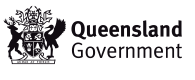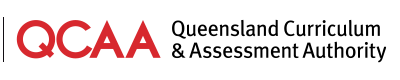You can change the size of the text on this website using the settings in your web browser described below. To check which browser you are using:
- click Help on the menu bar near the top of the browser window
- select About (browser name) from the submenu and a window will appear that displays the browser name and version.
Internet Explorer 5.0 or higher
- Click View on the menu bar.
- Select Text Size from the View submenu.
- Choose your preferred Text Size (the current size is marked).
Mozilla Firefox
- Click View on the menu bar.
- Select Text Size from the View submenu.
- Choose Increase or Decrease.
Keyboard shortcuts: Press Ctrl and + (plus key) to increase; Ctrl and - (hyphen or minus key) to decrease.
Mozilla/Netscape Navigator 6.0 or higher
- Click View on the menu bar.
- Select Text Zoom from the View submenu.
- Choose your preferred size (the current size is marked).
Keyboard shortcuts: Press Ctrl and + (plus key) to increase; Ctrl and - (hyphen or minus key) to decrease.
Opera 7.0 or higher
(Note: Opera resizes all aspects of a website using this method.)
- Click View on the menu bar.
- Select Zoom from the View submenu.
- Choose your preferred size (the current size is marked). (Alternatively, use the zoom selector, to the far right in the address bar.)
Keyboard shortcuts: Press 0 to increase; 9 to decrease.
Safari
- Click View on the menu bar.
- Choose Make Text Bigger or Make Text Smaller.
Keyboard shortcuts: Press Command/Apple and + (plus key) to increase; Command/Apple and - (hyphen or minus key) to decrease.